Calendar Editor
The
Calendar Editor is used to define the high level characteristics of your
calendar and to launch the generation of your Google calendar.
Publishing a Google Calendar
To
publish a Google calendar give it a name, a start date, and an end date. Then press the publish button.
![]()
At
this point CalendarPlant needs access to your Google calendar data. If you have not previously granted
access, an error dialog will be displayed asking you to grant access. You are then logged off of Calendar
plant. The next time you log on you
will be asked again to grant permission to access you Google calendar data.
If
you have granted access, you will notice an animation in the Status Bar at the
bottom of the page that will stop when publishing has completed.
Calendar
plant will never overwrite a calendar that you have not previously generated
with CalendarPlant. If you give a name of an already existing calendar not
generated by CalendarPlant, you will get a second calendar of the same name.
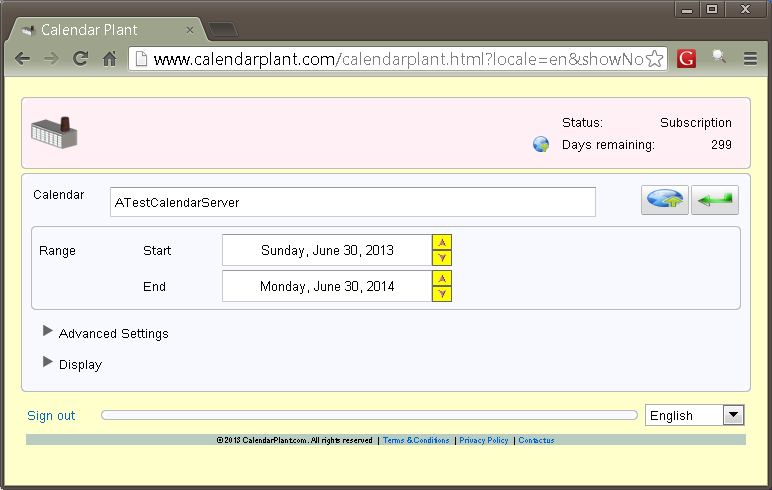
Advanced Settings
You
can choose to display days as all day events in your Google calendar. If you specify this option you can
choose to show all days or just first day and overnights. Showing first day and overnights is
useful for creating less cluttered Parenting Plans.
Calendar
Plant maintains the ID of the last generated calendar. If you have not changed the name of your
calendar and you select this option, CalendarPlant will delete the previously
generated calendar before reconstructing it. If you do not select this option you
will get another calendar with the same name.
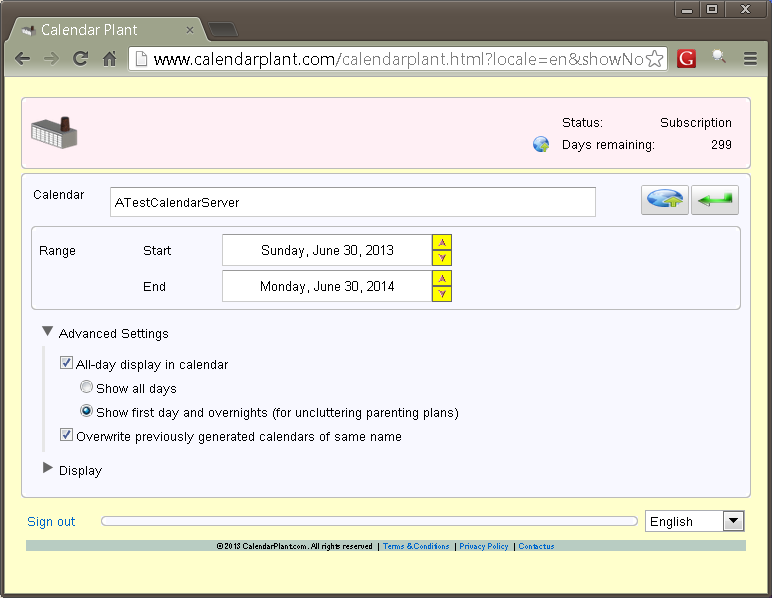
Display
Each
constructed time frame is show in the display section. You can choose to selectively show or
display time frames in the calendar. Be aware that showing or
hiding time frames does not affect the calculation of prioritized time frames. It simply does not show that time frame
in the calendar. You may choose to
do this to make your calendar less cluttered. For example when constructing a
Parenting Plan you may choose just to display Dad’s weekends because it
may be obvious that it is Mom’s weekend if it is not Dad’s
The
columns of the display list are sortable and be sorted by ascending or
descending order by picking the column headers. You can choose Hide or Show to
hide or show the time frame in the generated Google calendar.
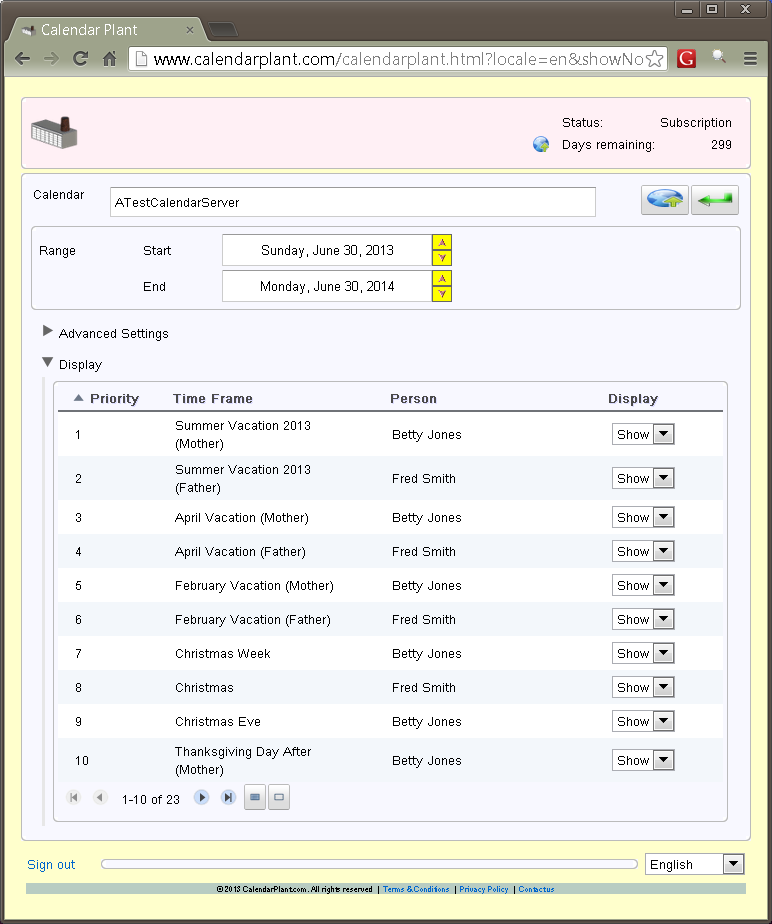
Showing or Hiding All Time Frames
You
can show or hide all toolbar items by using the Show All or Hide All buttons.
![]()
Display Pager
A
maximum of ten time frames are show at one time. If more than ten time frames are
constructed the page navigation buttons
![]()
can be used to view
time frames not currently shown.
Returning to the Master Planner
To
return to the Master Planner you can push the Return button.
![]()
You
can also use your browsers navigation buttons. Any edited information will be saved on
return.