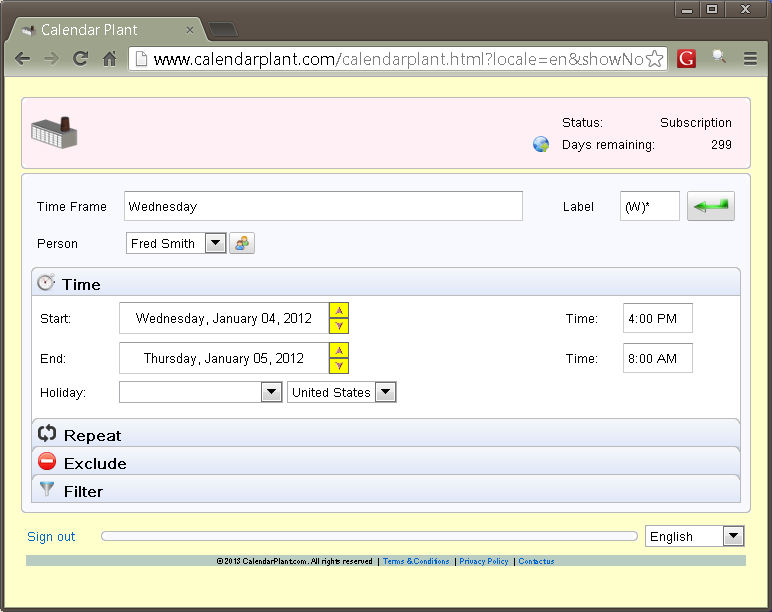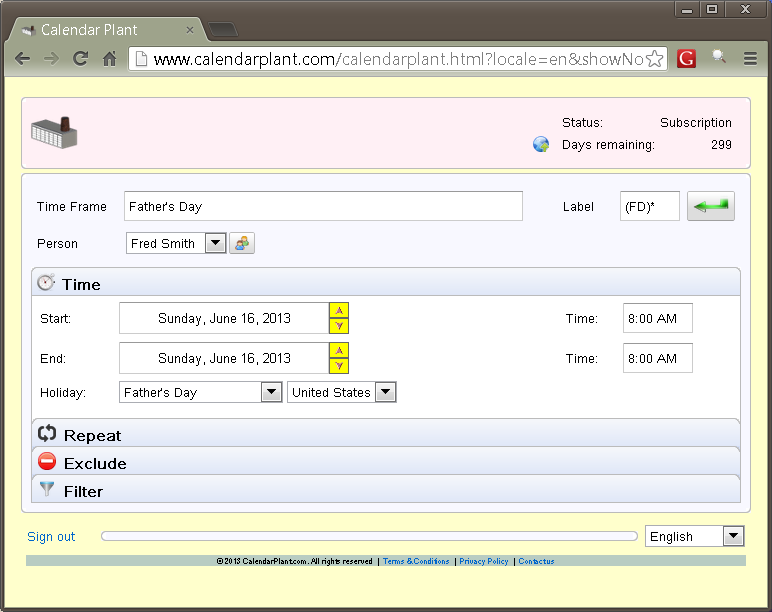Time Frame Editor
Time frames are defined with the Time Frame Editor. Time frames are required to have a start
date, an end date, and a name. Time
frames can occur once, or can be repeated a number of times. They can be tied to holidays. They can
have exclusions and they can be filtered.
Basic Information
The name of the time frame is entered in the Time Frame text field. An optional label can be entered in the
Label text field. This is a
shorthand notation that appears in the generated Google calendar. For an example Parenting Plan we are
using (W)* to mean Wednesday, with Dad.
There is not much space in the calendar so it is a good idea to come up
with your own notation. Also there
is the person associated with this time frame. In this example it is Fred Smith
appearing in the Person pull-down who is Dad. Also notice the People Editor button next to the person pull-down.
From here you can launch the Person Editor if you have not previously
defined the person you want to associate with this time frame.
Time Specification
The time specification contains a start and end date, a start and end
time, and an associated holiday.
Only the start and end dates are required. In the below example we are tying this
time frame to the United States holiday Father’s Day. A number of holiday calendars are
available and can be selected with the Calendar Type pull-down appearing to the
right of the Holiday pull-down.
You can make a start date relative to a Holiday by first selecting the
holiday. CalendarPlant will then
find the holiday occurrence closest to the current date or the date specified
in the start date. You can
then optionally move your start and end dates so they appear before or after
the actual holiday. If the
calendar is generated over a number of years the date will remain the same
distance from the actual date of that holiday for any given year, for example,
starting two days before Christmas.
If you do not specify any start or end times then you will get all day
events in the generated Google calendar.
If you only specify a start or end, your time will start at 12:00 AM or
end at 11:59 PM. It is a good idea
you use an exact time if you have one.
Repeat
You can specify if and how this time frame is repeated. If this is a one-time event select Never. You can repeat every so many days, weeks, month, or years. If you select Month(s) by Date or Year(s) by Date, then the time will be repeated on the same date of the month, or date of the year for each occurrence. If you select Month(s) by Weekday or Year(s) by Weekday, then the time will be repeated on the same day of the week as the original occurrence.
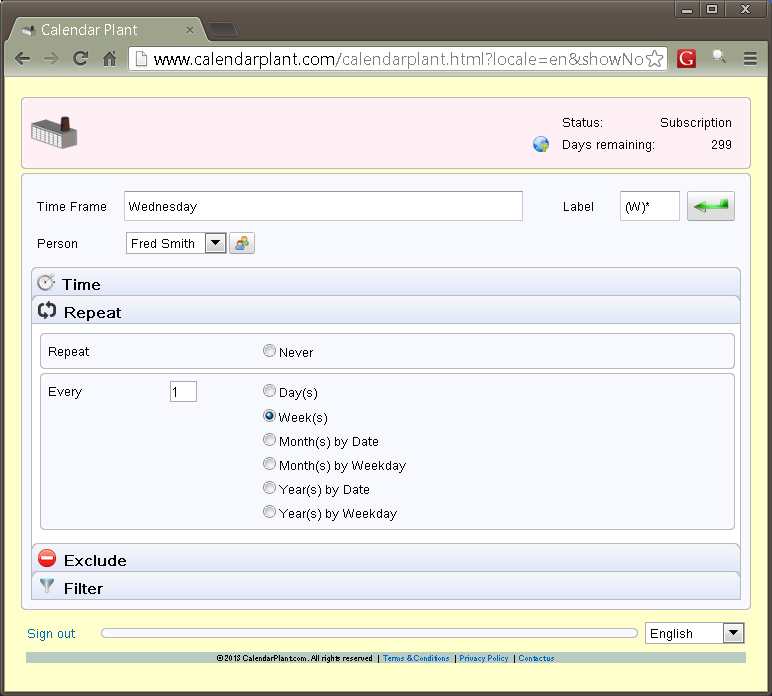
If
your time frame is tied to a holiday then you will only be able to specify a
one-time event or repeat every year by holiday.
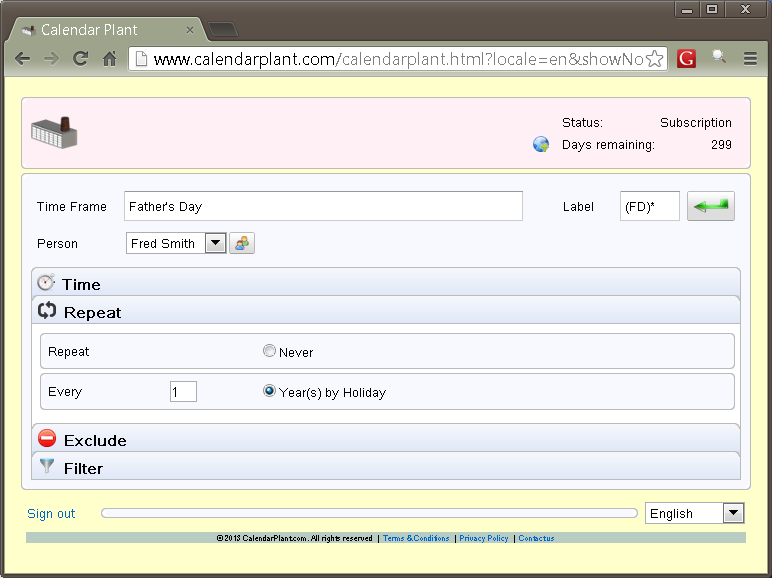
Exclude
You
can specify that a time frame is excluded under certain circumstance. You can say that it is excluded for odd
or even years. You can say it is
excluded for certain months. You
can say it is excluded when the occurrence falls on the first, second, third,
fourth, or fifth week of the month.
You can say it is excluded when it falls on a certain day of the week.
You can say it is excluded if it falls on a holiday or on a non-holiday.
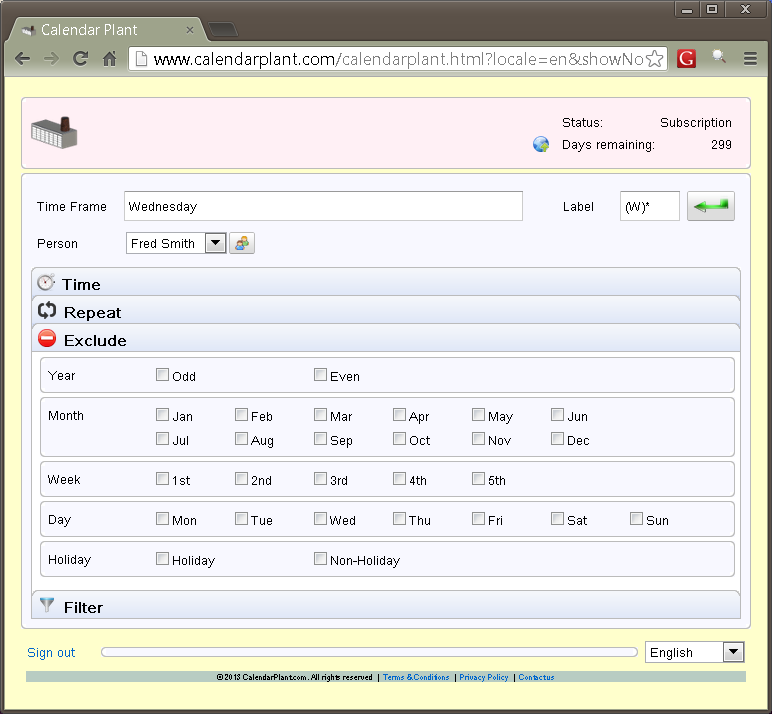
Filter
There
are two types of filters that can be applied. First there is the Monthly Occurrence
Filter. Given the Time, Repeat, and
Exclude specification we can consider just the first, second, third, fourth or
fifth occurrence of this time frame in each month.
The
second type of filter is the Range Filter.
Given the Time, Repeat, and Exclude specification we can consider only
occurrences falling after or before a specified date.
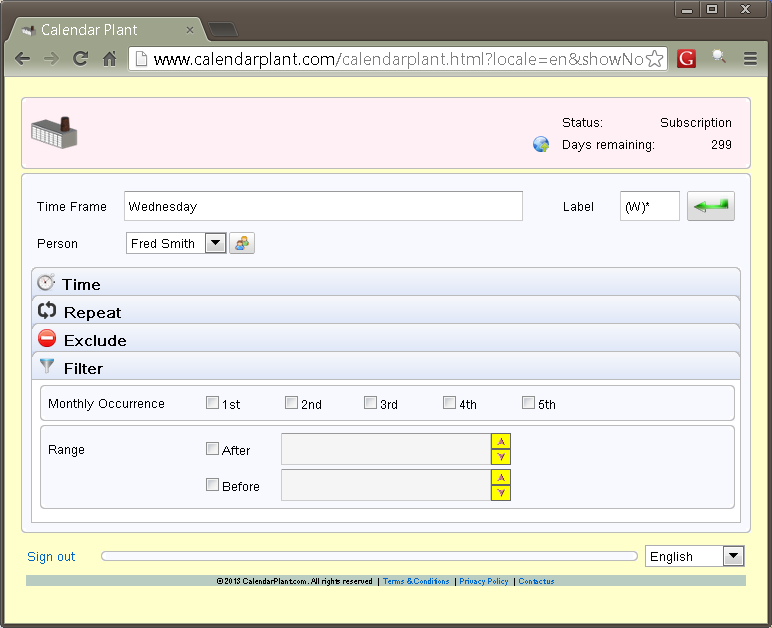
Returning to the Master Planner
To
return to the Master Planner you can push the Return button.
![]()
You
can also use your browsers navigation buttons. Any edited information will be saved on
return.